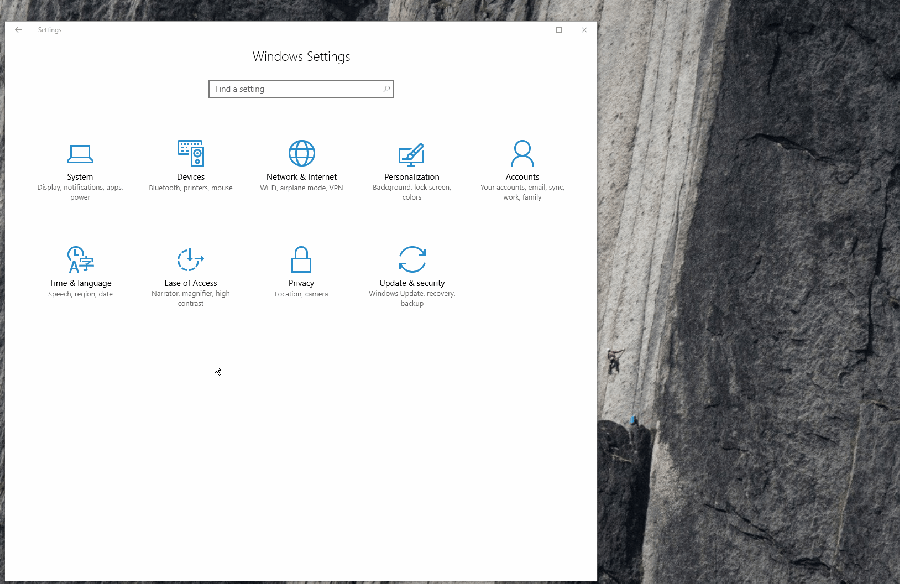I’ve always been bugged by the fact that the date format on the Windows 10 lock screen didn’t match with my region’s date format. As a Norwegian I prefer the sensible date format used in Norway (and most of Europe), but also to use American English as the display language.
The lock screen, the image that you see on your screen before you log in, didn’t use the correct format. Sure it was correct if I logged in and locked the computer, but not when doing a reboot for instance.
Today I decided to figure this one out. And as it turns out; it’s not that difficult (if you’re somewhat used to rummaging around in Windows’ Settings/Control Panel).
To set the preferred date format (and region) for your lock screen, do this:
- Open
Settingsapp - Click on
Time & Language - Scroll down on the right hand side and click on
Additional date, time & regional settings - Click on
Region - Click on
Administrative - Click on
Copy settings... - Select
Welcome screen and system accounts - Click on
OK
This will copy your current preferences to be used as the default for the lock screen (or welcome screen as it’s called here) and system accounts.
I’ve even made a nice GIF if that’s your sort of thing: